Print and copy
Learn how to copy or print parts of EBL and Ebsco ebooks.
How much can I print or copy?
Publishers control how much content from an eBook can be downloaded and/or copied so this varies from title to title.
Remember Copyright laws apply to eBooks too!
Printing and copying
Print/copy balances can be viewed for each eBook on the details page.
To copy:
- You will be prompted to borrow the book
- Click on the Copy icon at top of the book reader screen and follow instructions
To print:
- You will be prompted to borrow the book
- Select the Print icon at top of the screen within the eBook
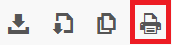
- Select either a single page, range of pages or full chapter
Up to 60 pages per user of an EBSCO eBook can be saved for printing or emailing as a PDF file.
To save eBooks pages as a PDF:
- Open the eBook in the eBook Full Text viewer.
- Go to the first page of the section of pages you would like to print and click the Save Pages icon in the tools menu
The Save Pages to PDF menu is displayed.
- Include in PDF:
- Current page: Print only the page you are viewing.
- Current page and the next XX pages: Enter the number of pages (up to 60) in the field provided.
- This section: Select to print the entire section of the eBook. (If available to select)
- Select:
- Save PDF: To send the selected pages to your printer.
- Send as an e-mail: To e-mail the selected pages as a PDF file to yourself.
- Open:
- Open the saved PDF and use the Adobe print function to print out your saved pages.
Note: eBook pages saved as a PDF can be transferred to, and read on eReader devices such as Kindle.
Pop-up blockers may need to be disabled to permit printing.

