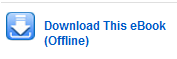Read online or Download
Read online
If you are on a university computer in the library you can only read an eBook online.
Download: borrowing an eBook
Overview
- An eBook may be read offline on your device for a set period of time. You will see instructions such as Borrow, Download, or Loan depending on the eBook database.
- Once you have selected the loan period, the book will download to your device for the time specified. When this time has finished, the book will no longer be on your device.
- Downloading an eBook does not require a special device but it does require some special software
Software
Some publishers use Digital Rights Management (DRM) to control loans and prevent unauthorised copying.
Any eBook with DRM will need an eBook reader to enable downloading, including our two major eBook collections.
- You will need Adobe Digital Editions and an Adobe ID
1. Download Adobe Digital Editions to your PC or other device
2. Create an Adobe ID
3. Navigate to the eBook title you want.
4. Click on the download option
Ebook Central 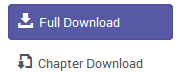
EBSCO *
*See additional instructions on next tab
5 Choose the loan period and click download option. Your eBook should open in Adobe.
You may have the option to Authorise your computer:
- Authorize Computer enables you to use your eBooks across multiple devices. You will be prompted to login with your Adobe ID.
- Don't Authorize means that you cannot transfer your eBooks to any other computer or electronic device.
- Have Adobe Digital Editions downloaded, and create your Adobe ID
- Navigate to the eBook title you want.
- Click on the download option EBSCO
- Click "Create a new Account" to create a My EBSCOhost username and password, or sign in when prompted if you already have one.
- Choose the loan period and click the download option. Your eBook should open.
Some platforms allow you to choose the download format. The following are most common:
ePUB
- Text can reflow to fit the screen of your device, note that this may change the pagination.
- This format is used by Adobe Digital Editions and can be read on most devices including Apple and Android.
PDF (Portable Document Reader)
- Most modern eBook readers, tablets and smartphones can read a PDF file but it may be difficult to read on smaller screens.