Get started
Welcome to the Microsoft Word formatting guide
This guide to formatting documents using Microsoft Word provides useful advice about how to set up and manage a long document.
The guide will explain how to go about setting up a master document which will automate formatting and help create a final copy that is consistent and professional.
Please note that this guide does not provide style guidance for theses. Researchers should check with supervisors and comply with their discipline referencing system and style requirements.
The elements that are covered in this guide include:
- Assigning header styles for chapters and subheadings.
- Using the navigation pane.
- Setting up multilevel lists to assign numbers and labels to chapters and subheadings.
- Using section breaks to customise page numbers and change single-page layouts.
- Customising document headers and footers to show page numbering.
- Creating, modifying and updating a table of contents using header styles and multilevel lists.
- Adding captions to figures and tables to enable and manage tables of figures and lists of tables.
- Using the review tab in Microsoft Word to track changes and add comments.
- Useful links to further online support and resources.
Graduate researcher advice
Graduate Researchers (PhD and Masters by Research) are required to submit a thesis document for their degree. A thesis is a long-form document that consists of multiple chapters and other elements. This guide is primarily designed to help with formatting a master document so that chapters can be added as they are ready. Preparing a master document should ideally begin before or while still writing and editing your thesis. It is possible to format a document once it is complete, but it's challenging and time-consuming to retrofit formatting in a document once the editing process has been finalised.
It is recommended that you save a copy of your document and update this regularly as you make changes, so that you always have a backup copy if required.
Downloading Microsoft Office Pro Plus
If you are using your own device, PC and Mac versions of Microsoft Office Pro Plus can be downloaded from the Student Services IT Support website:
Office 365, Help and Support, Student IT Support, La Trobe University
- The site will prompt you to log into your La Trobe University account.
- Once in the Microsoft 365 Copilot page, choose apps from the menu on the left of the page.
- You can open the Word app in the browser from the app menu or download a copy of Word on your machine by choosing install apps from the top right corner of the page.
- Once installed, Office will automatically check for product updates when they are available. It is recommended that the latest versions of Office products are used.
Microsoft Word layout
The following screenshots display elements of Microsoft Word that will be referred to and demonstrated in this guide.
Note: Screenshots in this guide are for PC.
Tabs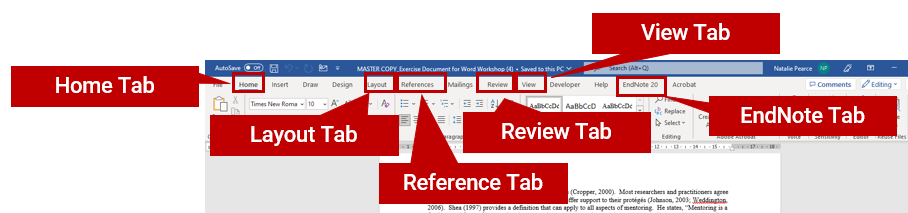
Ribbon

Home tab menus for styles and multilevel lists
