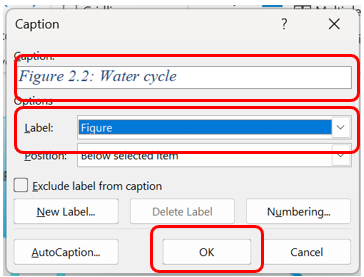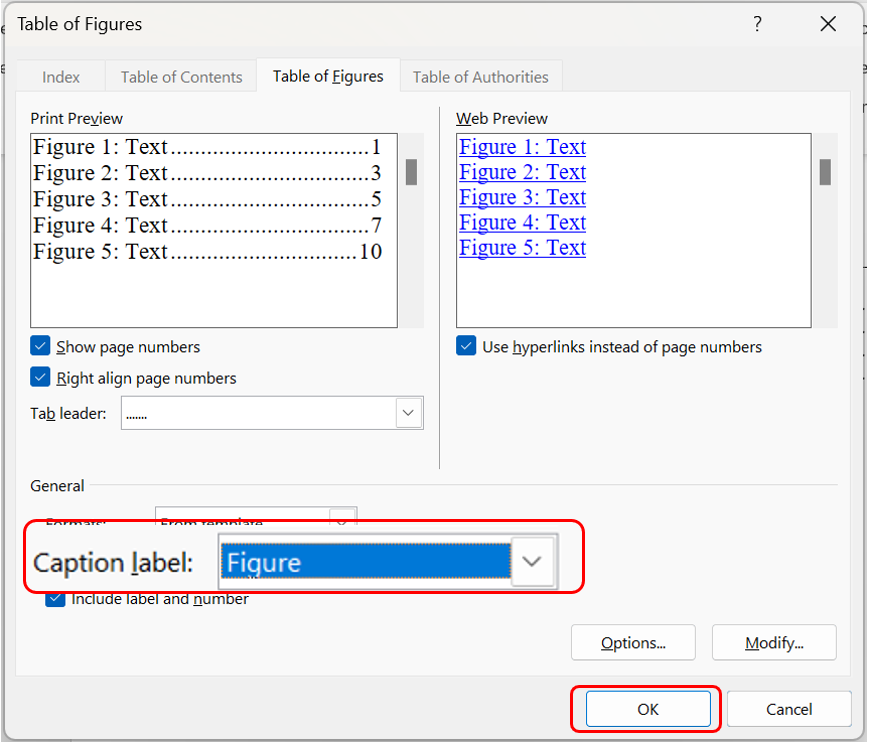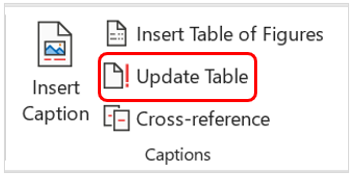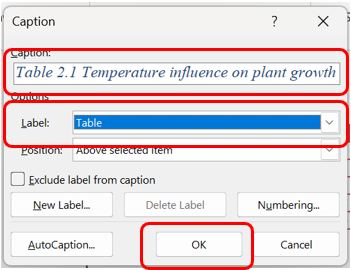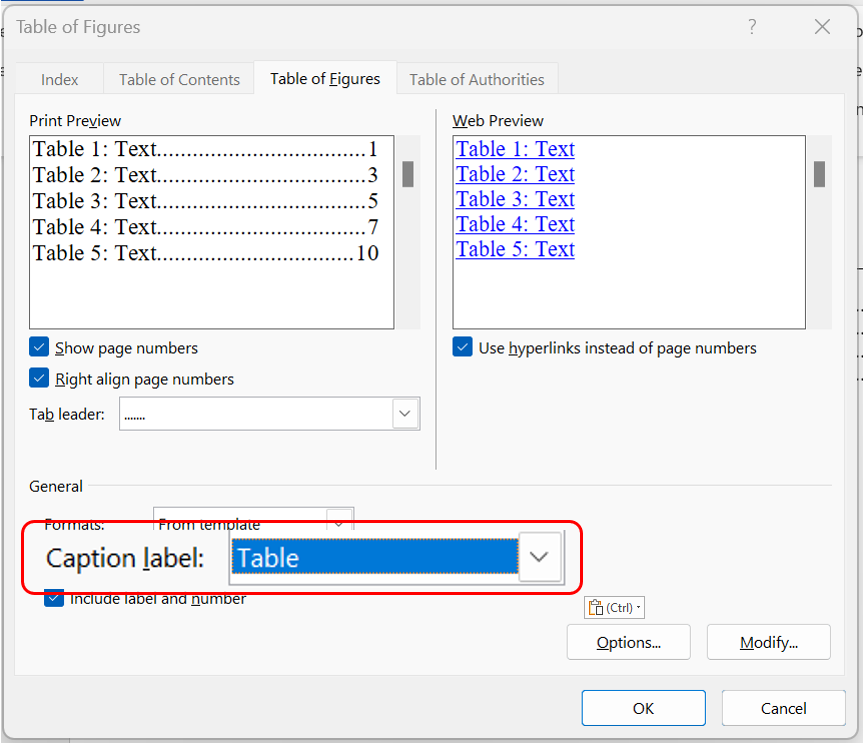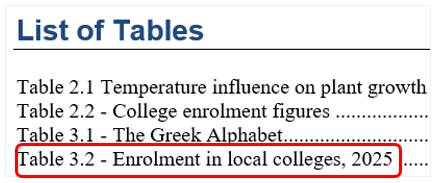Captions
Word allows for a consistent way to insert captions above or below tables, figures, diagrams or images. You can also use the Insert Caption function to generate a Table of Figures and a List of Tables in your document.
Steps - creating Captions for Figures
To insert a caption:
- Navigate to the figure in your document for which you want to provide a caption.
- Right click on the image and select Insert Caption.
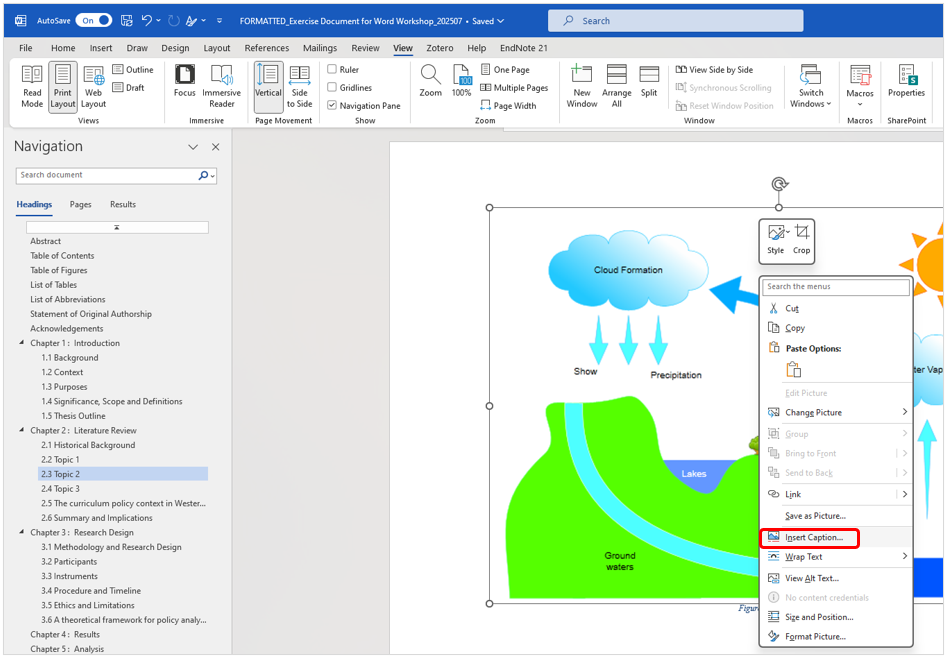
The caption now appears under the image.
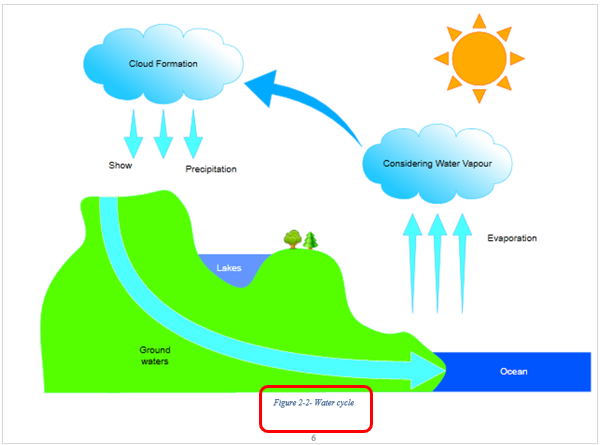
Steps - creating a Table of Figures
Once you've used the Insert Caption function as described above, you can now create a Table of Figures:
- Navigate to the place where you want the Table of Figures to appear in your document.
- From the reference tab, select Insert a Table of Figures.
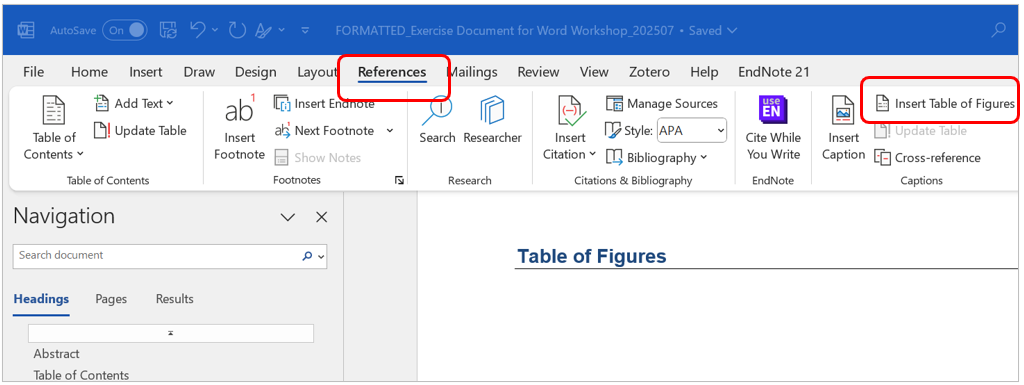
The Table of Figures will now be inserted.
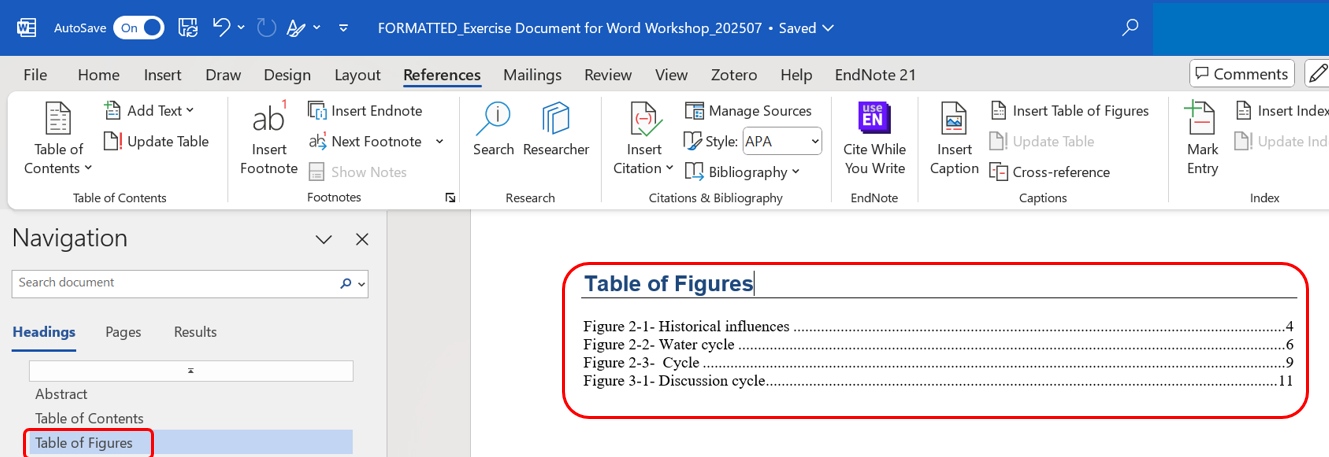
You can add more captions to your figures or edit the captions you've already made.
The Table of Figures does not update automatically. To do so,
Steps - creating Captions for Tables
To insert a caption:
- Navigate to the table in your document for which you want to provide a caption.
- Right click on the figure and select Insert Caption.
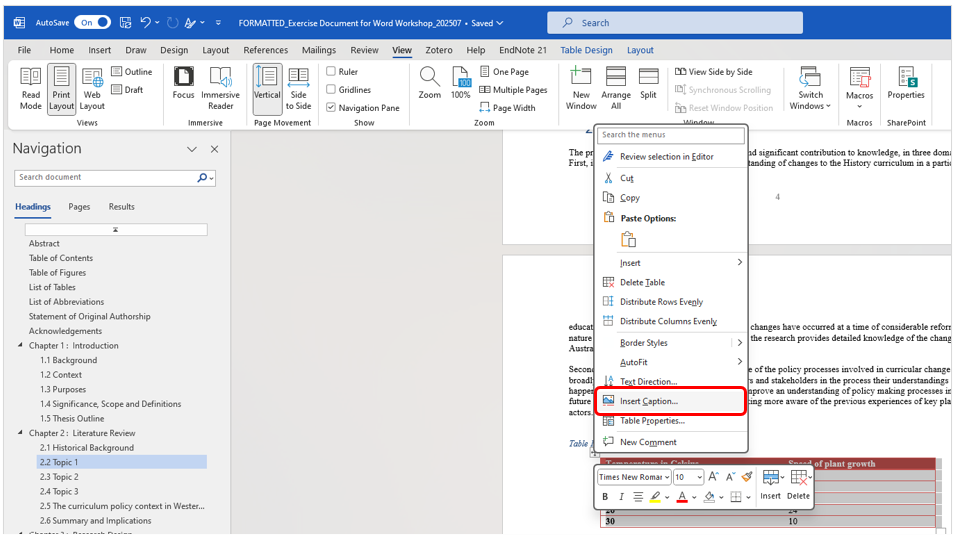
The caption now appears above the table.
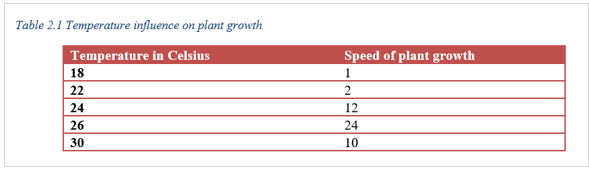
Steps - creating a List of Tables
Once you've used the Insert Caption function as described above, you can now create a List of Tables.
- Navigate to the place where you want the List of Tables to appear in your document.
- From the Reference tab, select Insert a Table of Figures.
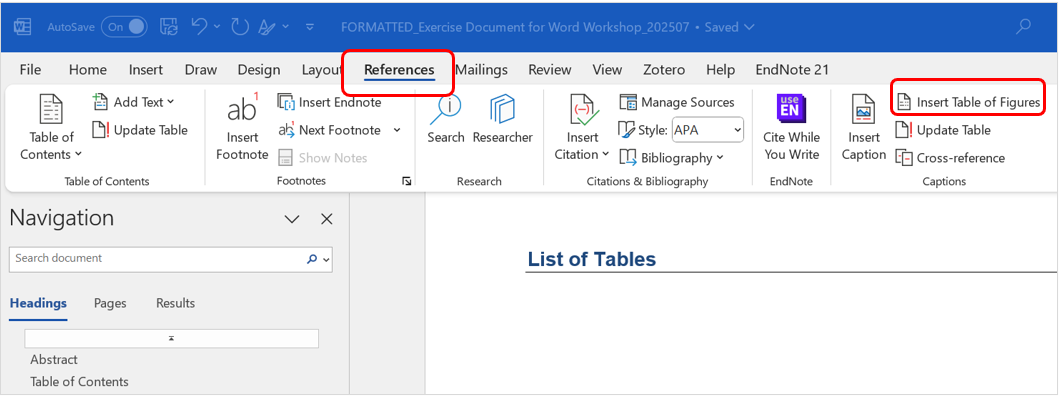
The List of Tables will now be inserted
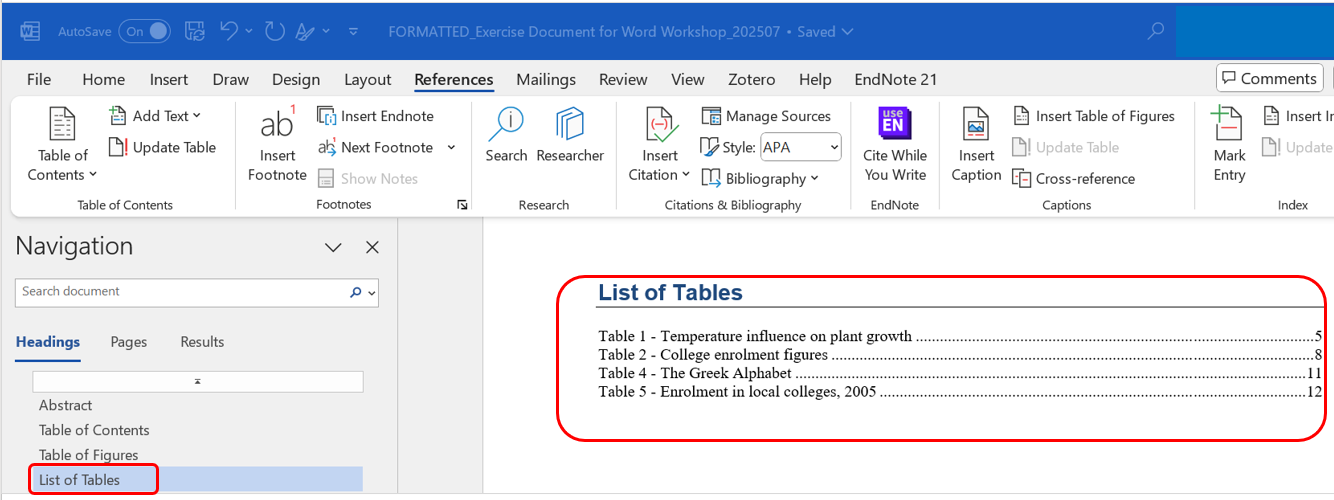
You can add more captions to your tables or edit the captions you've already made.
The List of Tables does not update automatically. To do so: