Review functions
Using Review functions in Word
The Review tab in Word enables users to work collaboratively with other authors on a Word document and to keep track of the changes they make to their own documents.
Track Changes
When the Track Changes function is selected in the Review tab in Word allows editing by one or more authors. Changes to text will be visible in the document until an author choose to accept or reject the changes.
- When a letter, word, selection of text, punctuation or formatting is deleted it will display in a contrasting colour with strikethrough.
- When text is added to the document it will display in contrasting colour with underline.
- Editing changes will be visible to anybody viewing the document with Review mode selected.
- When ready, the author can use the options to reject or accept the proposed changes. The edited text will be updated and the editing markup will no longer be visible.
Comments
The comments function within the Review tab enables authors to add notes, comments, suggestions or reminders to selections of text. Comments enable authors to discuss and work collaboratively on a single document. Comments can be tagged to a particular person for attention, responded to, and deleted from the document as required.
Key Tips
- If two or more authors are working on a document using Review mode, they should make sure the revised document is clearly labelled so they are able to identify the most recent version of the document.
- The lead author should keep a copy of the original document so that they have a back-up copy.
- It is advisable that a document that will be shared does not contain embedded EndNote references, as this can cause problems with other EndNote libraries.
Review tab
Choose Review from top ribbon menu:

Enable Track Changes
Select Track Changes from the Review menu in the ribbon:
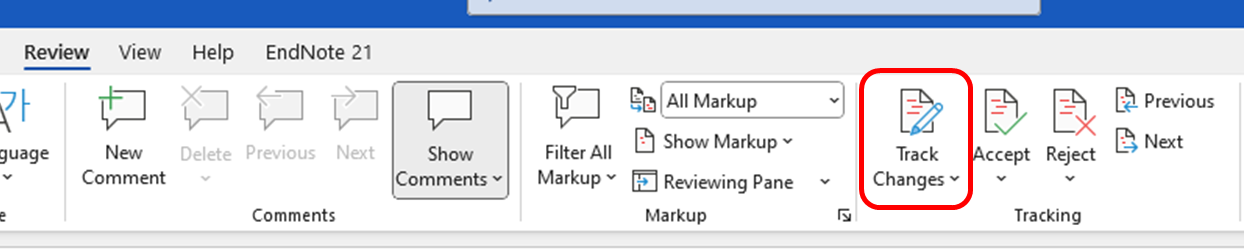
Once you have enabled Track Changes you will be able to track any suggested changes that are made to text and formatting. You will be able to view and review text and formatting changes that have been made in the document (and choose to accept or reject suggestions).
Text that is marked for deletion while track changes are enabled appears in the document in strikethrough:
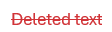
You can also see text or formatting that has been added. This will appear underlined in the document:
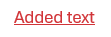
The Track Changes function allows you and others to edit text and formatting, whilst clearly displaying where these changes have been made. You can then move sequentially through each proposed change and, using the accept and reject options, make a final decision about each proposed change in the document.
Add Comments to a document
Choose Show Comments from the Review menu in the ribbon:
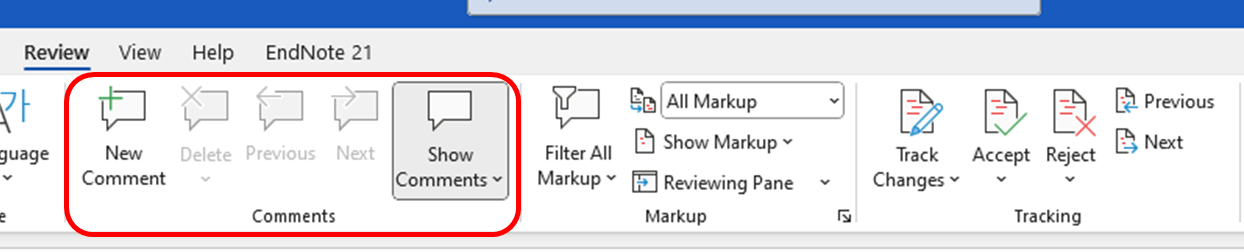
You can now annotate your text with comments by choosing New Comment from the Comments menu.
Comments will appear on the left side of the screen. You can use the Markup options to choose how they are displayed.
You and others can collaborate on a document by adding or responding to comments. You can edit, like or link a comment and resolve a comment thread once action has been taken. Resolving a thread will retain the comment thread but make it inactive. You can also delete the thread if it is not required.