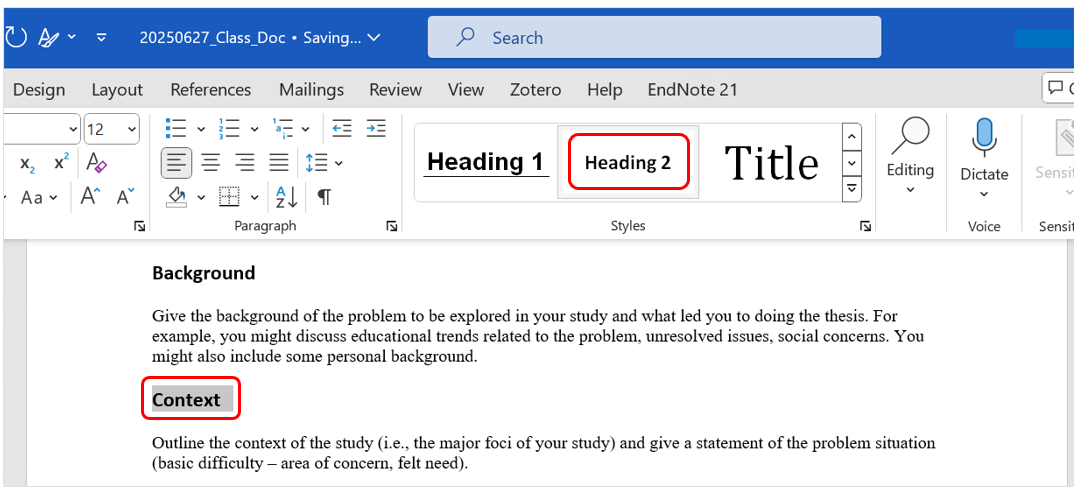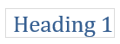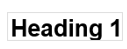Styles
Formatting heading and body text
Headings are used primarily to delineate the different chapters or sections within the document. Some referencing styles can be strict regarding the use of headings.
In Word, heading formatting is completed using the Styles group within the Home tab.
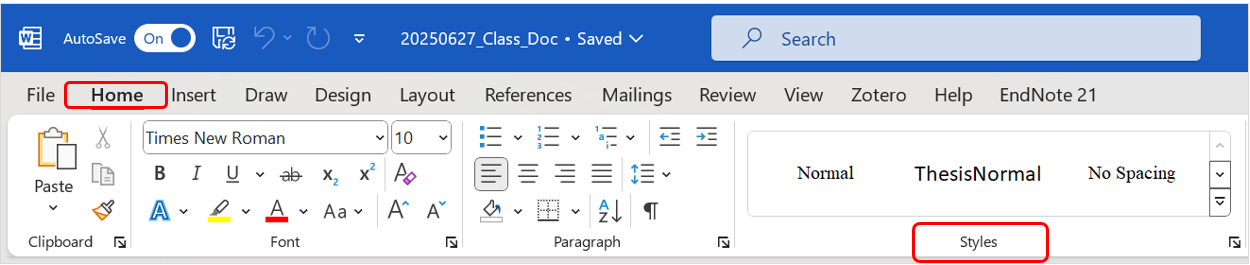
Creating and applying your own headings within a document gives you greater flexibility and can be beneficial when creating chapter or subsection lists, or any other type of numbered list. It is also important to apply styles to headings to be able to create a Table of Contents.
Modifying a heading style
Word has preset styles for headings. Typically, Heading 1 is Cambria font, blue. You may wish to modify the style to, for example, Calibri font, black, or any other font you wish. Once modified, Heading 1 will appear that way every time you use it in your document.
- Edit a heading to the way you would like it to appear in the document
- E.g. Font: Arial 14pt., bold, centre aligned, with a border below the heading text.
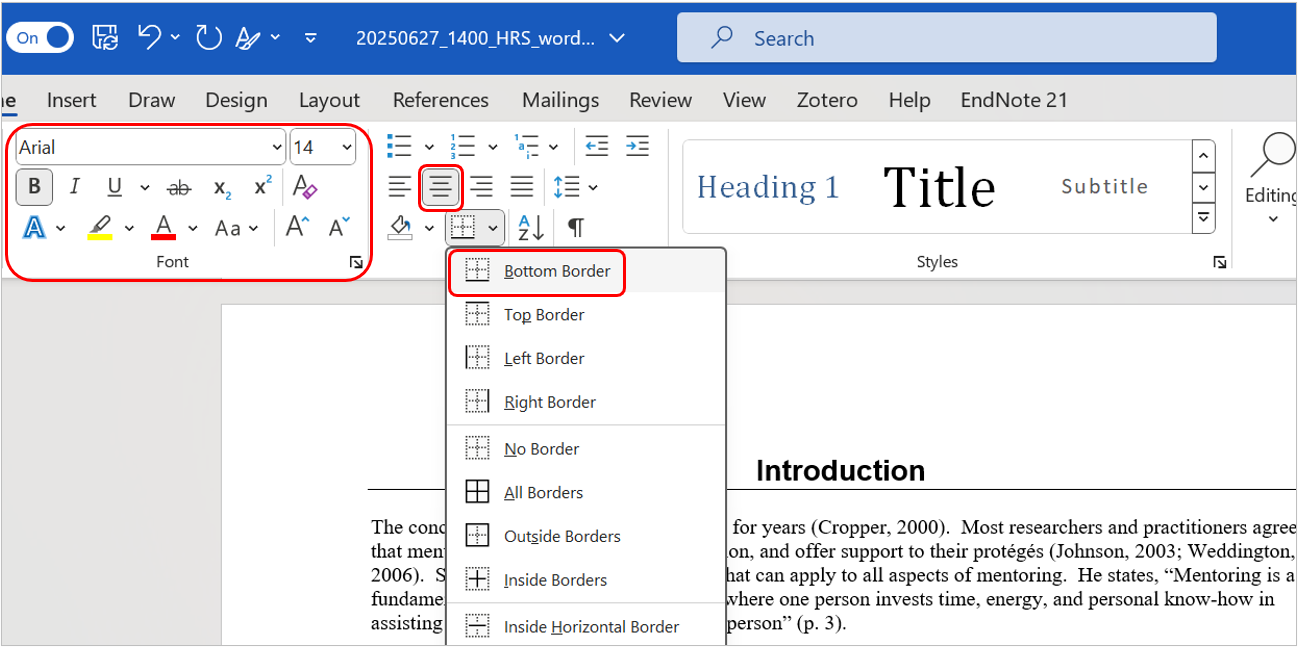
- Ensure the heading is highlighted.
- Locate Heading 1 in the Styles group of the home tab.
- If it is not in the style gallery, click on the arrow in the bottom right corner of the Styles group to open up the full list of available styles and find Heading 1 from there.
- Click on the down arrow next to Heading 1 and select Update Heading 1 to Match Selection.
- The formatting of the Heading 1 style will be adjusted.
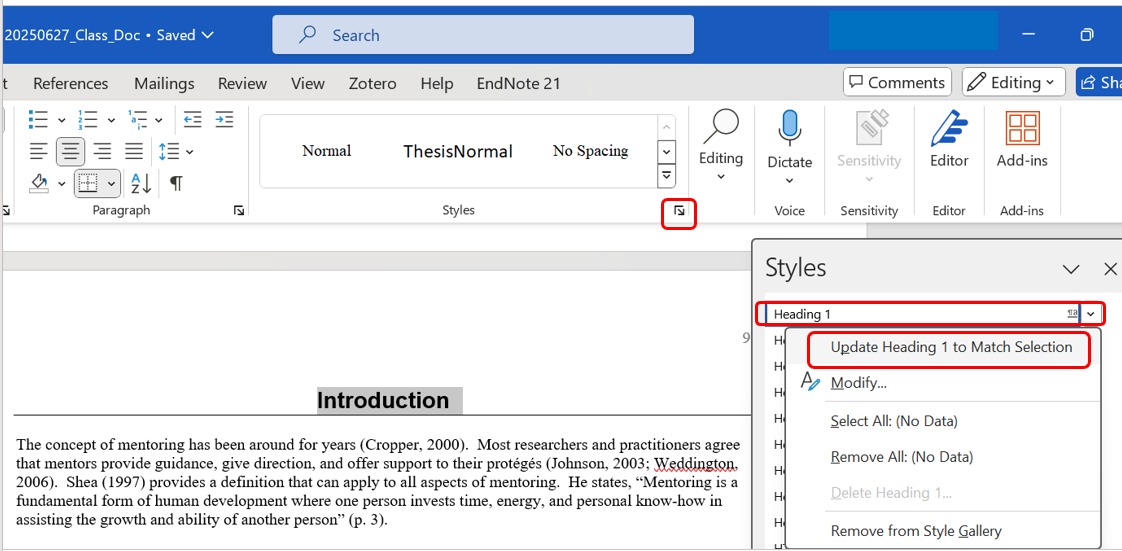
You can now apply the Heading 1 style to other headings in your document, by highlighting the heading and selecting Heading 1 from the Style gallery.
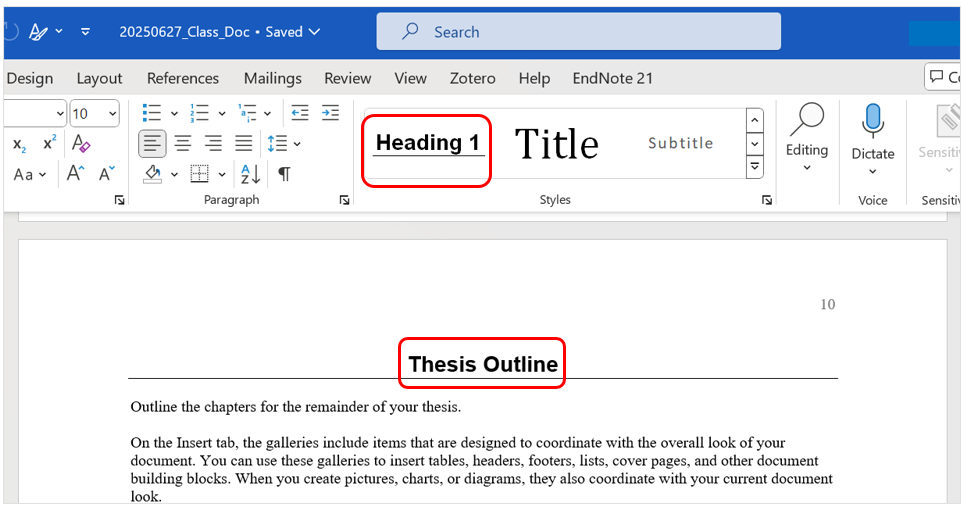
Subheadings
You can further define sections within a chapter of the document using subheadings. In Word, there are nine levels of headings available within the style group. You can use the heading styles to create consistent headings throughout your document. This will also allow you to create a Table of Contents automatically.
- Edit a subheading in the way you would like it to appear in the document.
- E.g. Font: Calibri, 12pt., bold, left aligned.
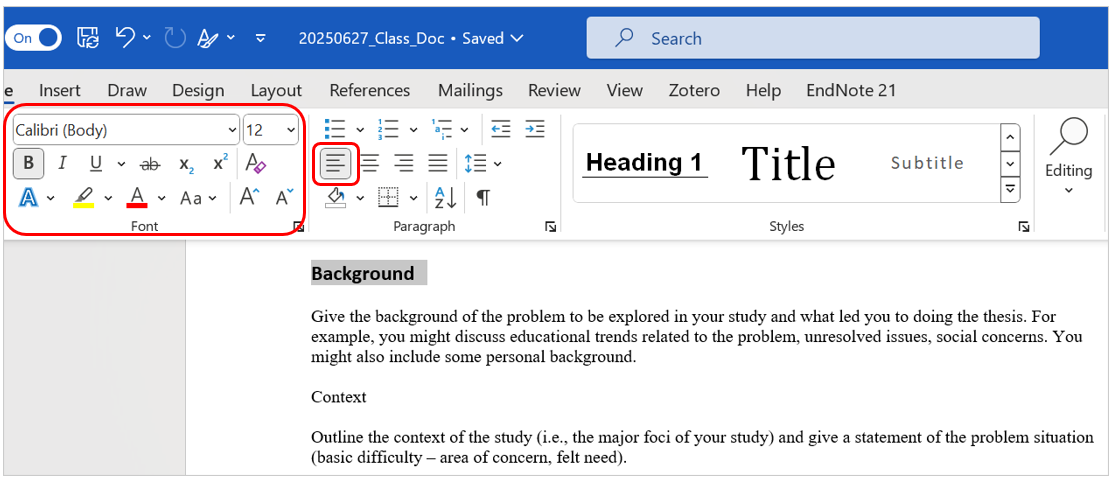
- Ensure the subheading is highlighted.
- Locate Heading 2 in the Styles group of the home tab.
- If it is not in the style gallery, click on the arrow in the bottom right corner of the Styles group to open up the full list of available styles and find Heading 2 from there.
- Click on the down arrow next to Heading 2 and select Update Heading 2 to Match Selection.
- The formatting of the Heading 2 style will be adjusted.
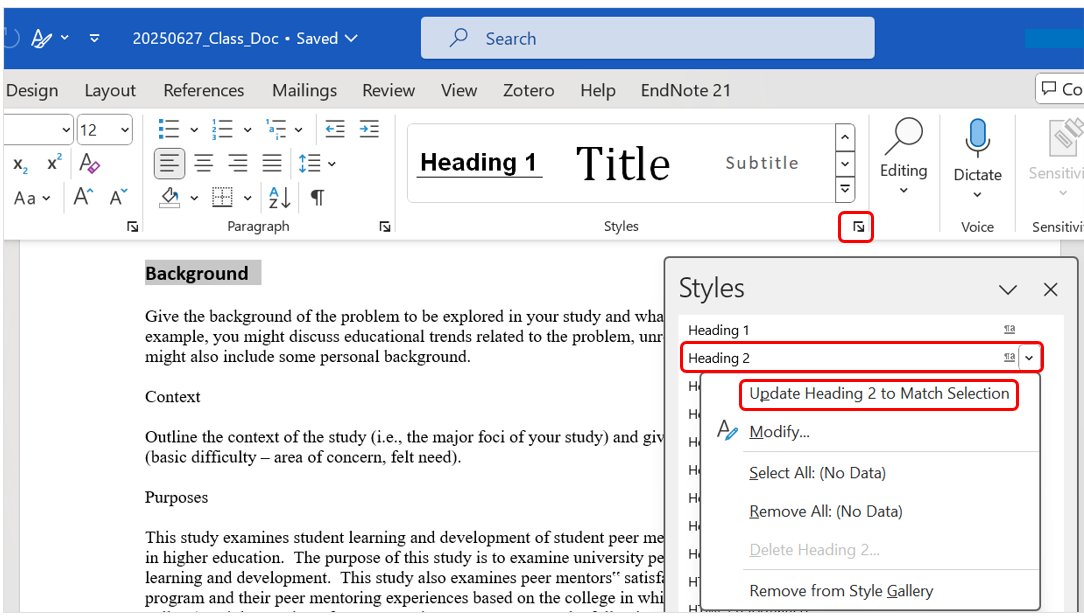
You can now apply the Heading 2 style to other subheadings in your document, by highlighting the heading and selecting Heading 2 from the Style gallery.