Table of contents
The Table of Contents can be automatically generated using Microsoft Word and is based on the location of the Heading styles (Heading 1, Heading 2, Heading 3) throughout the document. The heading section of the Navigation Pane looks like the Table of Contents, without page numbers.
See the Styles section of the guide, if the document hasn't been set up using the Heading styles before proceeding with these steps.
Steps - creating a table of contents
- To add a Table of Contents, naviagate to the position in the document where you want it to be located, and place the cursor here
- Select the References tab
- Click the Table of Contents button and select from the predefined Table of Contents styles
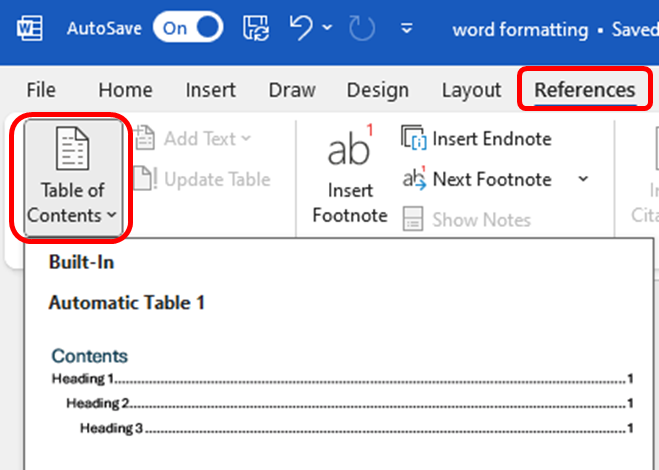
A table of contents will be generated and placed where the cursor is located in the document.
Updating a table of contents
A table of contents does not update automatically.
- After adding additional Headings within the document, navigate to the Table of Contents
- Right click within the Table of Contents, to view the Update Table option
This can also be found in the References tab
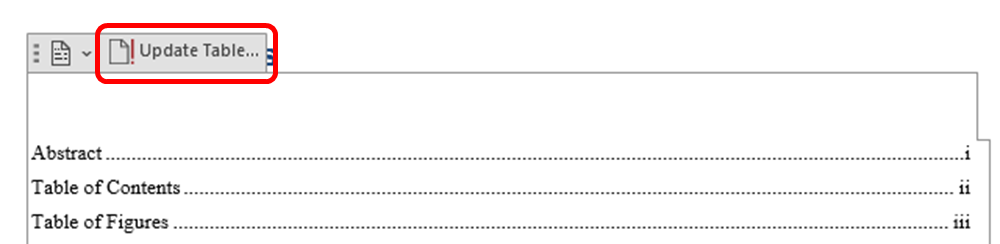
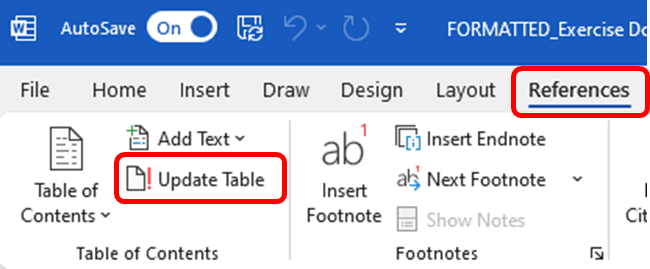
- Select whether to update page numbers only, or to update the entire table
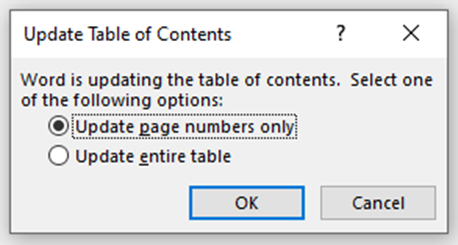
- Press OK, and the table of contents in the document will be updated with the added information
Resources
-
LinkedIn Learning - create a table of contentsSign in using your La Trobe credentials